A fresh new experience is on the way - In January, our website will launch with a refreshed look and feel. Our website address and digital banking login will remain unchanged.

Now on Digital BankingOut Of Band Authentication


What is Out of Band Authentication?
There are a number of ways that bad actors can gain access to your digital banking credentials - whether you accidentally share them with someone through phishing campaigns, by reusing a password that was involved in a previous data breach with a different provider, or simply by guessing. Once a bad actor has your username and password, they can log in as you and take control of your digital banking account. Out of Band Authentication adds an extra layer of security to your digital banking account by requiring an additional one-time-passcode, sent to a trusted device, before completing certain tasks within digital banking. Once you "bind" your trusted device for the first time, only that device can receive codes, which makes it much more difficult for a bad actor to gain access to your account. TCB has partnered with Cisco Duo to provide the out-of-band functionality. When you log in from an untrusted device, or initiate a payment to a new person, you will be prompted for your one-time passcode. Just another way TCB is working to keep your accounts secure!
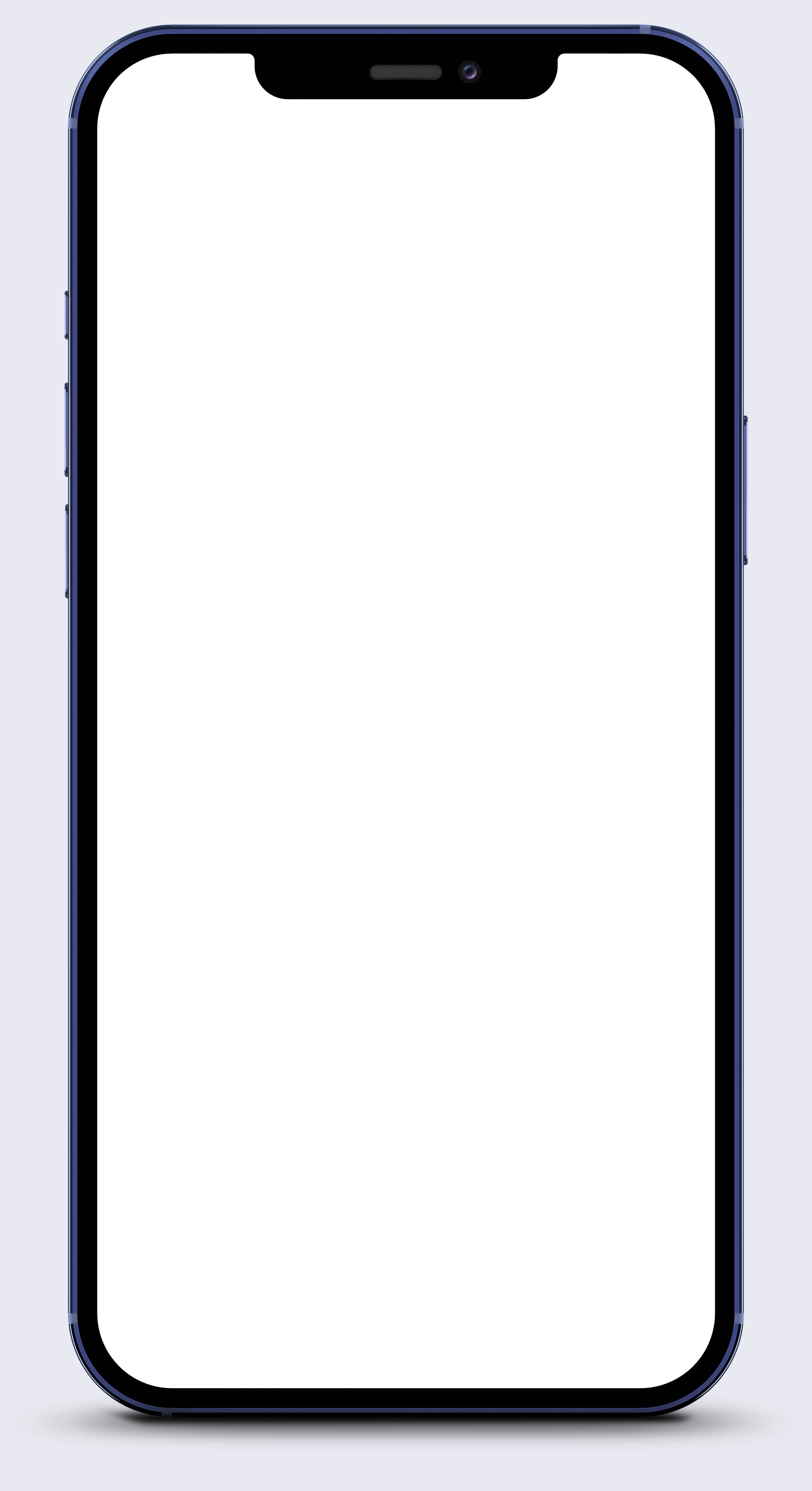
First Time Login - Setting up Duo MFA & Registering Devices
- Once you log in with your username and password, you will see an "Authentication Setup" pop up, explaining OOBA. Click on "Let's Get Started".
- Enter your phone number, choose a nickname for your device, and then choose the device type.
- Next, you must verify your device by selecting "text me" or "call me".
- Enter the code provided in the "verification code" field and tap "Verify Device".
- Duo mobile is an optional app built by Cisco. Through the Duo app, you receive codes without cell service. If you would like to use the Duo app, tap "Use Duo Mobile". If you choose not to use the app, and to receive your one-time passcodes through text or voice call only, you can tap "Skip This Step".
- If you tap "Use Duo Mobile" you will receive two text messages. The first one contains an app store link to download the duo mobile app. Follow that link and install the app.
- After you install the app, the second link will automatically add your TCB digital banking account to your Duo app.
- Once you have added your account to the Duo app, go back to the TCB Digital Banking App, and tap "Complete Setup".
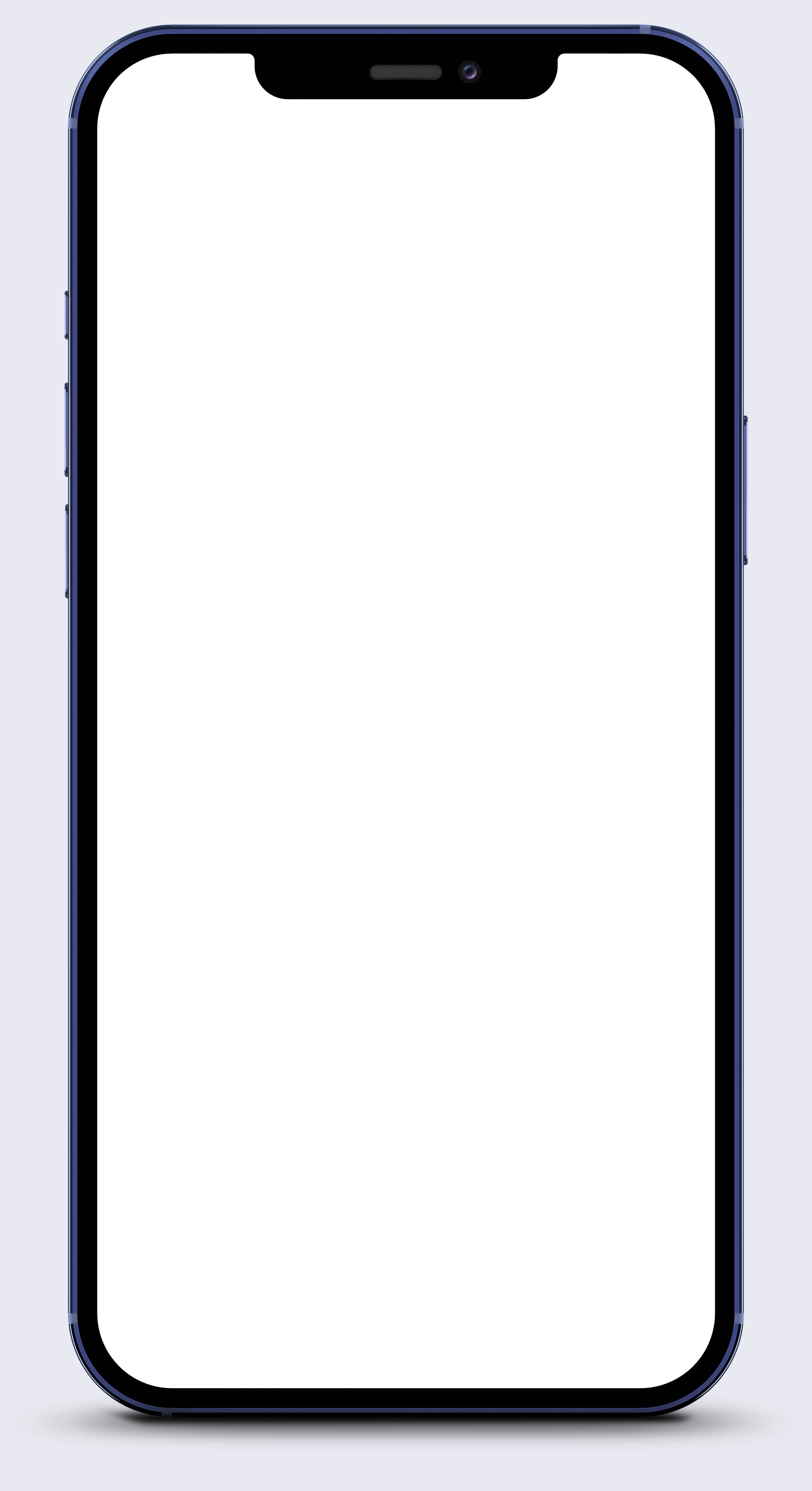
Verifying your Account Using Duo MFA One-Time Passcodes
There are multiple "stopping points" in digital banking that will require additional authentication, such as logging in from an unknown device, adding a new payee, sending a SpinPay P2P payment, or submitting an ACH file. To continue with the transaction, you will be required to enter a one-time passcode generated from the Duo app, or delivered to you via text message or voice call.
- An "Authenticate" screen will pop up, asking you to use MFA for added security.
- If you have multiple trusted devices connected to your account, select the device you would like to receive the one-time passcode, and confirm that you have access to that device by selecting "Mobile App Push" to use a code generated from the Duo Mobile App, "Passcode via Text" to receive a passcode via SMS text message, or "Phone Call" to receive an automated phone call with your one-time passcode.
- After you receive the one-time passcode, enter it into the "Passcode" field.
- Tap submit.
NEVER SHARE YOUR ONE-TIME PASSCODE WITH ANYONE & NEVER APPROVE AN MFA PROMPT THAT YOU DIDN'T INITIATE!
Don't Just Take Our Word For It
See what these actual customers have to say about banking with TCB, and this is just a few

★ ★ ★ ★ ★

★ ★ ★ ★ ★

